Yesterday at work I installed the Ximian Desktop version 2. Aside from a 300 meg download, which crapped out right at the end (but seemed to manage to still recover) it went very nicely. Read below for more.
Installation
After downloading it’s installer, it ran it, giving me the standard options of what do I want and where do I want to get it from. After lots of downloading (the aformentioned 300meg download), crunching and grinding (like I said, it’s not the fastest box in the world) it was installed.
Let me first say I was pretty impressed with it. Ximain Desktop is basically a re-packaged version of GNOME. They take the standard GNOME installation, wrap it in a pretty installed, reconfigure the menus and control panels to be nicer, put in default wallpaper that is nice, and reconfigure things for greater consistancy and overall look and feel. When I first used the Ximain Desktop 1.4 (for GNOME 1.x) I didn’t quite “get” what they were trying to do, but now I think I do. It might be simply because the overall user experience of the default GNOME 2 isn’t anything to get excited about, but seeing the changes they’ve made, I’m impressed.
When the installer finished it asked me to close apps and click close to restart my X session. The first thing I thought was “I’m going to have to go and backup all my settings so I can have the ‘full Ximian Desktop’ experience, without all my settings getting in the way”. I was going to do that, but the first thing it asked when I logged in from a new nicely skinned GDM was if I wanted to back up my settings and let Ximian reconfigure my desktop for me. Very Cool! Even better was it didn’t take over all my personal settings. All my application specific prefs, shortcut keys, and desktop were still there.
The New Look and Feel
The new desktop looks something like this, and they have put in nice little touches like “more” buttons in the menus. There is no more “Galeon” or “Mozilla”, but at the root level of the menu and from quicklaunch buttons on the top right you have “Web Browser”, “Word Processor” and “Evolution Groupware Suite” (guess they had to get their name in one of them 🙂 This goes along with the “task oriented” interface that people seem to like these days. LIkewise in the menus you have things like “Diagram Editor”, “Instant Messanger”, “CD Player” and so on.
Fonts and Themes
Everything is also nicely skinned with a sexy new GTK1/2/xmms/Icon theme called “Industrial”. Not the best I’ve ever seen, but it makes everything look the same, which is nice. The theme and default fonts all use the Bitstream Vera fonts, which again makes everything look very nice.
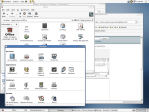
As you can see in the screenshot (I can’t take screenshots with the menu pulled down) there is a “more” link. The personal prefs have also been re-done in a more userfriendly, task oriented (or at least better categorized) way.
Ximian’s Open Office
The Ximian Desktop also includes their sexy version of OpenOffice, again, nicely skinned for consistancy, and with a pile of updates (specifics here for the impatient).
Badstuff
I was under the impression that the new printer setup would automagically find and configure printers on the local network for me, like Mandrake did, but alas, it still wanted IP addresses or URIs (neither of which I have.
The other thing that didn’t thrill me too much was the way that my RPM sources are now set up. Because Redhat’s software installer sucks donkey balls I have set up apt-rpm, which integrates and lets me download files and dependancies as nicely as with Debian. Now with Ximian they are using Red Carpet, which has it’s own set up of channels and subscriptions. Now apt-rpm wants to free up a couple of hundred megs by downloading packages that it feels have “unmet dependancies” and therefor must be removed. I haven’t used Red Carpet before, but I guess I’m going to have to start 🙂
Conclusion
Overall I’m pretty impressed. I’ve never been a real “GUI” type of guy, and since I started using Linux full time in 1998 or so (coincidently the same time I gradded University and therefor had no more need for MS Word docs or Win32 development environments) I’ve always felt more comfortable dropping to a shell prompt to do file maintenance or configuration, and while I don’t see XD2 changing that, it will make my desktop experience nicer.